Trying to get screen to work

I'm trying to get this to work for a 3.5" screen I bought from Amazon. Looking at the instructions in the manual, I saw that it mentioned MHS35-show, which is the driver I picked. When the Pi reboot, I was met with a blank white screen. I figure I must have chose the wrong driver, so I re-flashed the MicroSD card and started over.
This time I looked up the only number I could find on the back of the screen, and it pointed me to the GitHub page; using that I determined (perhaps incorrectly) that the driver to use was LCD35-show. When I finish configuration and reboot, I'm greeted with a blank white screen.
The Amazon page for the screen points to the drivers on the GitHub page, so I'm at a lost for what to do. Any advice?
go to the config.txt in the configuration wizard, by entering the IP address of your Rpi in a browser:
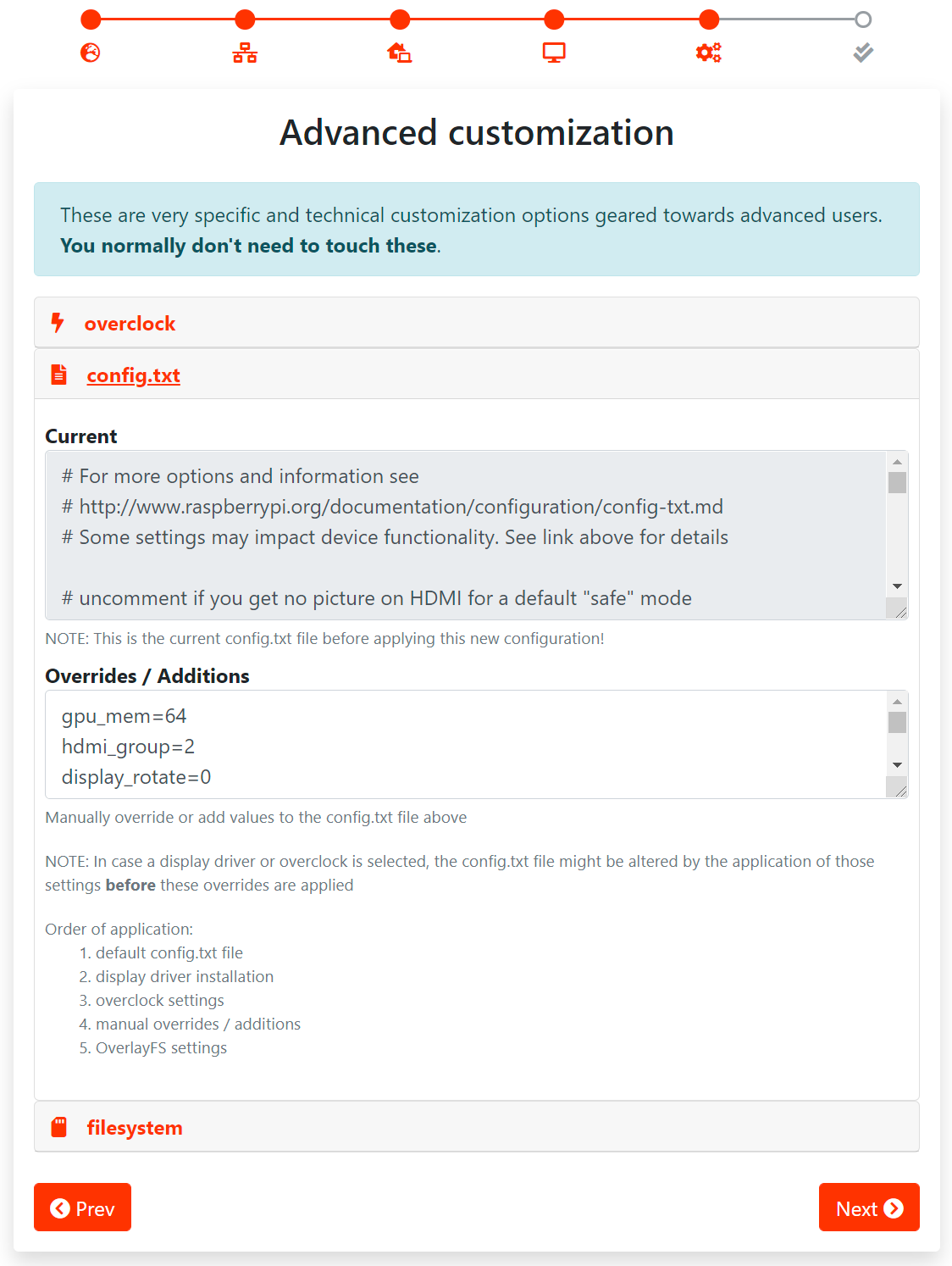
in overrides/Additions try adding the following lines in the config:
dtoverlay=mhs35
hdmi_force_hotplug=1
hdmi_group=2
hdmi_mode=1
hdmi_mode=87
hdmi_cvt 480 320 60 6 0 0 0
hdmi_drive=2Thank you very much for taking the time to read and respond to my initial question! Much appreciated.
I couldn't find the IP address of the RPi in my router's client list (I previously labeled all the devices so that I could easily locate a new device, but none showed up). This made me think the RPi didn't successfully connect to my network, so I checked to see if it defaulted to the MoBro hotspot, but that never showed up either, so I ended up re-flashing.
This time I didn't choose any screen driver and left it to whatever was default. Then I copied the lines you provided into the overrides/additions in config.txt and saved. The screen remained white on the RPi; I waited for it to reboot, and eventually the RPi showed up in my router client list as mobro-raspberrypi, suggesting that it successfully loaded.
Unfortunately the screen was still white, so I input its IP address in my browser to log in...and was met with a connection time out screen. I tried the IP address using the Command Prompt and then using PutTY, but all I got was the connection time out screen.
Back to square one with another re-flash. Any other suggestions?
It worked! You are awesome magnificent3!
So I re-flashed, selected MHS35 as the monitor (to match the text), copied the text you posted, and saved, and let it do its thing. Eventually the screen came on, and now it's just having trouble finding the Mobro app. So I'll have to tweak some more settings. Thanks very much again magnificient3!!!
So close, yet so far. (;__;)
When I did the configuration/setup, I left the default network name, which should be mobro. On the PC software, I also used the default network name of mobro. Under network settings it shows that both inbound and outbound rules are installed. I also added mobro to the allowed apps in Windows Firewall (private only, not public). I'm not currently using any other firewalls.
Still, the Pi cannot find and connect to the desktop mobro software. Note that the Pi is on wireless, and the desktop is wired. I remember reading that wired/wireless shouldn't make a difference so long as the network name is the same (and it is, at the default value of mobro).
I obtained the IP address for the ModBro Pi from my router's client list in order to login and to make changes if needed. But whenever I try to login using the Pi's IP address, it fails and times out. This happens regardless of whether I try with a browser, the command prompt, or PutTy.
Any advice? Right now the only thing I can think of doing is starting from scratch with a re-flash, which I am reluctant to do. But as is, the RPi is just looking but failing to find the PC.
Glad to hear you got your screen working :)
Regarding the connection issues:
It's correct that wired/wireless doesn't make a difference, but only if all devices (wired and wireless) are actually in the same network.
The fact that you can't connect to your Raspberry Pi from your PC when using it's IP address strongly suggests, that this isn't the case.
Is your wired PC connected to the same router you are using for your wireless network?
Because if you can't connect to the Pi from your PC, the Pi won't be able to locate and connect to your PC either
Thanks very much for taking the time to respond. My computer and Pi are indeed connecting thru the same router. I'm actually finding the Pi's IP address by logging into the router from my computer and checking its client list.
Got it to work!
I thought about what you said Seraksab, and you were absolutely correct. My computer runs using the ethernet; the wireless network is a guest network for WiFi. Once I setup a non-guest network and put the Pi on that (I ended up re-flashing since I couldn't access it) everything worked!
Thank you very very much for your assistance! This is pure awesomeness!