No Picture after configurate Pi Image V12

Hi Guys,
after i flash the new V12 on my SD Card (new 16GB, also testet with some others!) and configurate the Setup (No Changes in the new added Optionmenü), i got no Image back after Reboot. I use a Pi Model 3 B+. My 7" Touch Display just light up a moment, show the message “no signal” and turn down. After that, i got no other reactions. Same on a second Device. Is this a common bug?
I use this Display:
https://smile.amazon.de/gp/product/B07QKT6L58/ref=ppx_yo_dt_b_search_asin_title?ie=UTF8&psc=1
EDIT: I use the WiFi Connection as before.
And in addition, with V11_1 i noticed, that the Pi gets extremly warm until it slow or shut down by his own heat. Also testet with several Pi 3. Also normal?
Regards
Mario
@Seraksab I chose a driver in the configuration wizard according to my LCD's manufacturer instructions:
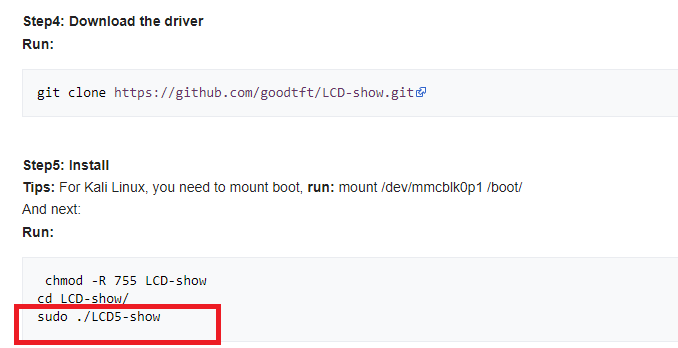
Since LCD-show5 is in the dropdown list in the Config wizard - I did not have to install a driver manually.
Edit: The manufacturer page just gave me a clue which value to choose in the Config Wizard's display driver step
@Bufon
did you only try with the ‘default’ resolution selection?
if yes, could you give it a try by selecting the suggested ‘640x480 @ 60Hz 4:3, progressive’ option?
@ben
did you select a driver in the configuration wizard and if yes, which one?
if you did install one manually, could you please post me a link?
@RevHazlett
thanks for the detailed explanation and also the xrandr output!
unfortunately I currently can't identify the cause of these issues and therefore also not offer a solution
I guess I'll have to tinker a bit..
If I stumble across something helpful I'll make sure to let you guys know
Hope you can fix it.
Thanks for the work
Just started using this mint little image, and I have to throw in my little experience.
Using a Raspberry Pi 3B, and an 5" Elecrow display. The display works fine with stock Rasbian and Windows, but not with the latest 12.3 image.
I just installed/flashed the 11.1 image, and everything is working straight away.
With the 12.3 configuration wizard, I wasn't able to select any resolution or anything for the display. I noticed in the log, and in mobro_config file, the display_hdmi_mode field was empty (there were no values there). The pi was popping up on my desktop app, so there were no communication issues.
I tried to put them in myself, but I wasn't able to use the apply_new_config.sh properly. Mind you, I'm very green with all the whole linux command line jazz, so it's probably user error more than anything.
Keep up the great work!
@ollie.olsson We are using the same screen and Pi model, but I made it work by choosing a proper driver and editing the config.
Your post though, was confusing in the end. Did you make it work? Where is this “apply_new_config.sh” and what is its use?
@ben Oh? Do tell! I selected what I thought was the right driver (GoodTFT 5LCD), and what did you edit in the config? I copy and pasted what I found on Elecrows homepage, and pasted all that straight into the /boot/config.txt file, but to no avail. What follows is what I copy/pasted in the config.txt:
hdmi_force_hotplug=1
max_usb_current=1
hdmi_drive=1
hdmi_group=2
hdmi_mode=1
hdmi_mode=87
hdmi_cvt 800 480 60 6 0 0 0
dtoverlay=ads7846,cs=1,penirq=25,penirq_pull=2,speed=50000,keep_vref_on=0,swapxy=0,pmax=255,xohms=150,xmin=200,xmax=3900,ymin=200,ymax=3900 display_rotate=0Yes, the last bit was maybe bit of ramble/rant. I was on the official github page, and looking at the more nitty gritty details about changing the mobroconfig file (not /boot/config.txt) I can't remember where it was located. And under the configuration segment in the github page, it mentions how you can't just change the config file, without running “apply_new_config.sh” in order to make the all the changes legit. I believe was under /mobro-raspberrypi/scripts/.
And what I meant by being green with the Linux command line jazz is that I have a very basic understanding on how to properly write/use the command lines. I can browse, create folders, etc, but maybe not start running scripts without maybe setting something else on fire somewhere.
In the end, I went down to v11.1, and everything seems to be working now. But I'd love to hear what you did, and correct my mistakes! Appreciate all the help I can get :D
@ollie.olsson See my post towards the bottom of page 1.
The driver to choose is LCD5-show…then try my config in that post.
I edited the config.txt barebones I think, using vi, then restarted the PI.
EDIT: I re-read my post - I edited the config.txt on my windows machine using Visual Studio code - making sure line endings are LF and not CRLF. Then I took out the SD card again from the reader, inserted in the PI, and re-booted it.
There are lots of duplicates in that config that maybe causing the issue so I edited in the VSCode text editor as I have said. I think I also removed the “max_usb_current=1” setting because it seems suspicious, and just based on gut feel.
EDIT2: Full path of the config.txt is /boot/config.txt
Alright, so I've had a look at the situation again, but unfortunately still can't really pinpoint the issue..
I've now updated the image to the latest version of Buster and also adjusted some settings in the config.txt file. basically back to the way it was in v11.1, as that version seems to work for all of you guys
Just to be sure and test, I've also created a version of the same image with OverlayFS disabled per default
Here's the image to test: download
Version with OverlayFS disabled: download
Would be nice if some of you guys could test this and report back
If that also doesn't help I guess I will just have to order one of those screens in question so I can at least reproduce the issue on my side and start digging properly..
@Seraksab It works, man - great job! I used the image with the OverlayFS. The only thing special I selected in the Configuration Wizard is the “LCD5-Show” driver for my screen. No additional changes to config.txt.
EDIT: There are also a couple of improvements right from the get-go. After I burned the image using balenaEtcher, then inserted the SD card into the Pi 3b - the screen showed right away. Before this change, there was no display, I just needed to wait until I see the “MoBro_Configuration” wifi network on my phone.
EDIT2: Sharing my convoluted screen, which is very lovely to me =)
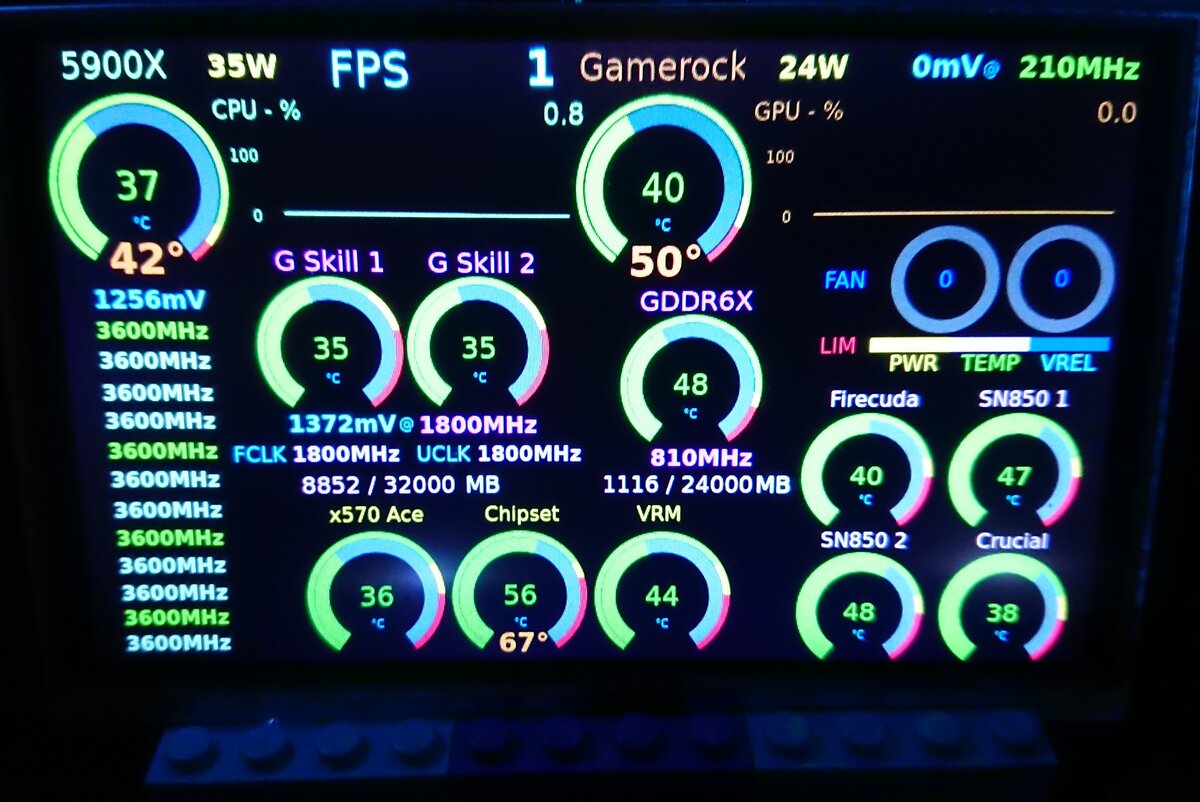
@Seraksab I've finally tried both of the images, and no success sadly. The desktop agent is detecting it, but my monitor isn't starting. Switched back to 11.1, and everything is running straight away.
I selected my monitor from the configuration wizard, but nothing happened. I even tried editing the config.txt file, but to no avail. :(
well, damn.. :/
could you link me the exact display you are using @ollie.olsson?
@Seraksab I was mistaken, it's not an Elecrow. It was a birthday present, so that's why I got it wrong. Here's the link to it though:
Hi, just thought I'd add my experience to this thread.
I've had a 12.2 image running for some time. I recently checked for an update and saw the 12.3 image available, so I duly downloaded it but thankfully, installed on a different sd card.
The 12.2 image worked fine. I must have modified the config.txt file sometime, but I can't remember much about that!
When I fit the 12.3 sd card into the rpi, it started, I could get into the config menu with my phone, using the hotspot and going to 192.168.4.1, but after its two reboots, it just didn't show anything on the screen and didn't show up in ‘connected devices’. I'd get a black, then blue, then an ‘almost white with a very pale blue’ colour. After a few minutes, it would restart.
I've little idea what my screen is, other than being a 5" with touch, 800 x 480. It's worked without drivers, using the default hdmi settings, so shouldn't really be a problem.
Here's an ebay picture of a very similar screen (if not identical - mine's in my system and I don't want to delve in there just to take a pic!), it would be nice to know what it is is someone recognises it.

I refitted the 12.2 image/sd card and it all just worked, so there was nothing wrong with the hardware.
I looked at the 12.2 config.txt file and copied most of it, just using notepad on the pc to the config.txt file on the 12.3 image.
Doing this allowed me to see the MoBro image on the 5" screen and made it easier to know when to get into the config menu on the phone, with the 12.3 image running. However, after applying the changes, the same thing happened and I wouldn't get anything on the screen and it would reboot every few minutes.
Looking at the config.txt after running the config, I could see that the config.txt had reverted to how it was prior to me adding anything. So, adding the config info made a little difference - got the logo for a while, but it wouldn't ‘stay’.
The settings/entries I added are further down.
Note:
These two lines were in the config.txt file already:
dtoverlay=disable-bt
disable_splash=1After seeing that the changes weren't being remembered, I tried to access the rpi using putty (192.168.1.41, for me), which worked, I could actually access the rpi, logging in as usual (modbros and modbros), but I had to be quick as it would restart after a short while.
I then had to quickly disable OverlayFS, just following the instructions from here-manual installation section.
Basically, log on, then:
set_root_configurableRpi restarts (but OverlayFS will then be not running - I think), I also think that the unwanted restarts don't happen after disabling OverlayFS.
Log on again, after the restart, with putty and then:
set_boot_configurableThis allows you to edit the config.txt file. I could then edit config.txt using:
sudo nano /boot/config.txtnano is a command line text editor, feels very old fashioned but it did the job…
Add in the entries for the config.txt file so it looks like this:
dtoverlay=disable-bt
disable_splash=1
disable_overscan=1
hdmi_group=2
hdmi_mode=87
hdmi_cvt=800 480 60 6 0 0 0
hdmi_drive=1
hdmi_force_hotplug=1Save the file (ctrl O, then 'enter') and then exit (ctrl X).
Finally, use
set_defaultto reset the settings, enabling OverlayFS and making the files read only again.
Rpi will reboot and hopefully the screen will work.
I had to manually restart the rpi after a while, it wouldn't discover the pc app, it just sat there saying it couldn't find it, but after a manual restart it all works correctly.
After all of this, I accessed the rpi (192.168.1.41 just in a web browser) and went through the Configuration Wizard. I spotted that you could add lines to config.txt on the Advanced Customization page where you can select ‘config.txt’ and enter ‘additions’ into the additions box. I've just messed around with this but I'm doing something wrong, it's reverting config.txt to the standard two line entry, I'm sure I'm not doing something correctly here…maybe I need to go into ‘filesystem’ and disable OverlayFS for the settings to be saved, but how would I re-enable OverlayFS afterwards? I thought the configuration wizard did it for you.. any pointers?
I did look into the screen setup a while ago, have a look at this thread.
Anyway, mine's working nicely now, everything works!
Just a little update to all of this.
On the box for the screen there was a link to a website. I tried that but it's now a dead end.
however, whilst looking for something different, I stumbled upon what I presume must be the information from the website, though I've no redollection in downloading it at all!
There is a Chinese pdf file, that I've translated using an online service. Inside are instructions for settings to add to the config.txt file:
max_usb_current=1
hdmi_force_hotplug=1
config_hdmi_boost=7
hdmi_group=2
hdmi_mode=1
hdmi_mode=87
hdmi_drive=1
display_rotate=0
hdmi_cvt=800 480 60 6 0 0 0I'm rather proud that I managed to work out most of them form the online dicumnentation!
I've no idea why hdmi_mode=1 is there, followed by hdmi_mode=87, I'd imagine that the 87 overwrites the previous setting. If it's there on purpose, it would be great to know, but it could be a typo by the manufacturer.
I've added this, as is, to the config.txt file and the screen seems happy and works correctly.
I had intended to add the pdf file for referrence, but there's no way of attaching a file to a post. If anyone wants it, let me know.