Support for Raspberry Pi Zero 2 W

I can't wait for the new Pi Zero 2 I feel like this will be the perfect solution for the mod bros screen. My overclocked Pi zero still is not fast enough for all the stuff I want it to display.
https://web.archive.org/web/20211027004707/https://makezine.com/2021/10/26/pis-the-limit-eben-upton-talks-about-raspberry-pis-most-exciting-year-yet-and-reveals-the-new-pi-zero-2-w/
Any chance we could get support for it early?
Hey @EnDeR WiGGiN,
we already have a Raspberry Pi Zero 2 W on the way to our office and will try to get it supported asap, because we also think this might be the best pi for MoBro!
We will keep you updated on our progress!
~ Mike
I have the Pi Zero 2 W. It arrived today. So far almost everything besides overclocking seems to be working. The monitor I have doesn't seem to like the 180 or 270 degree angle (it won't display an image if I use those options), but I don't have MoBro on a normal Zero W to compare.
Actually I can't get the Pi Zero 2 W to consistently display an image on any of my monitors (Waveshare, LG, Niuto). When I used MoBro on the OG Zero W I had the same issue, but I thought it was due to the weak processing power somehow. Usually when I'm using the initial configuration wizard an image is always displayed, but after the reset to apply changes it's iffy.
Actually I can't get the Pi Zero 2 W to consistently display an image on any of my monitors (Waveshare, LG, Niuto). When I used MoBro on the OG Zero W I had the same issue, but I thought it was due to the weak processing power somehow. Usually when I'm using the initial configuration wizard an image is always displayed, but after the reset to apply changes it's iffy.
I've just set mine up with a Pi Zero W and 7" display. Not got much displayed on it yet but it is stable, updates are not instant but quick enough. I have a Pi Zero 2 W on the way so will give it a go when it arrives later next week.

Just swapped out my Pi Zero W for a Pi Zero 2 W. I didn't do any config changes just swapped the SD card and powered it up. Works flawlessly so far. Can't believe how quick this thing is, it seems quicker than the 3B+ and is ridiculously fast compared to the original Zero.
Yeah, we've also received our Pi Zero 2 W and I've already been working with it.
Such a nice upgrade over the older original Pi Zero indeed! Boot times are way down and the whole thing is just so much more responsive and overall faster :)
Would have wished for it to also have 1GB of Ram though.
But I guess you can't have everything and the 512MB should be fine for our usecase.
As you stated, the existing image already works fine. Only thing missing so far is the support for the ethernet gadget mode in the configuration.
That's just a config thing though and I've already made the necessary changes. So we're gonna release an updated image soon.
Just working on a few other minor adjustments and features first that we will also include in the update :)
Just got mine in today. I will give the new image a try once it is updated!
I can't figure out why my experience is so different from everyone else. I will try getting a new pi zero 2 W from MicroCenter today. Maybe mine is defective.
I can't figure out why my experience is so different from everyone else. I will try getting a new pi zero 2 W from MicroCenter today. Maybe mine is defective.
The Pi Zero 2 W will boot up, connect to wifi and connect to my PC. I can also edit settings by going to the Pi Zero's IP address and connect to SSH. 90% of the time the Pi Zero will not show an image on any of the monitors I am using and the monitor will be blank. It has randomly worked a few times, but when I reboot the Pi it will go back to a blank screen. I have tried 2 different mini hdmi adapters and one new mini hdmi to HDMI cable I picked up from Best Buy yesterday and I have the same result. When I test all of my monitors with Windows 10 or any other device they work fine.
Every time I've gotten a blank screen I have tried basic troubleshooting like checking to make sure the HDMI adapter/cable is plugged in and clicking the power button on the monitor to make sure it's on. Usually after powering the monitor on while the Pi is running and connected the monitor remains blank and goes back into power saving.
I kind of wish there was a visual button/setting for the MoBro that could “force” an image or something to display on the monitor without a full reboot.
yeah that sounds just like what mine was doing with the adapter. Maybe try another. Also read that the hdmi_boost setting can help, but it had no effect for me.
I figured it out. Thanks for indirectly helping @Ezonas . I started searching for details about the config_hdmi_boost parameter and came across this super helpful documentation:
- https://www.raspberrypi.com/documentation/computers/configuration.html
- https://www.raspberrypi.com/documentation/computers/config_txt.html#video-options
The problem for me was MoBro's default config.txt settings. It uses hdmi_group=0 which has the raspberry pi try to autodetect what type of screen it's connected to instead of hdmi_group=2 which is what most PC monitors will need. The hdmi_mode setting is what forces the correct 1920x1080 resolution. Below are the 3 settings in my overrides option that make the monitor work consistently with my Pi Zero 2 W:
hdmi_ignore_edid=0xa5000080
hdmi_group=2
hdmi_mode=82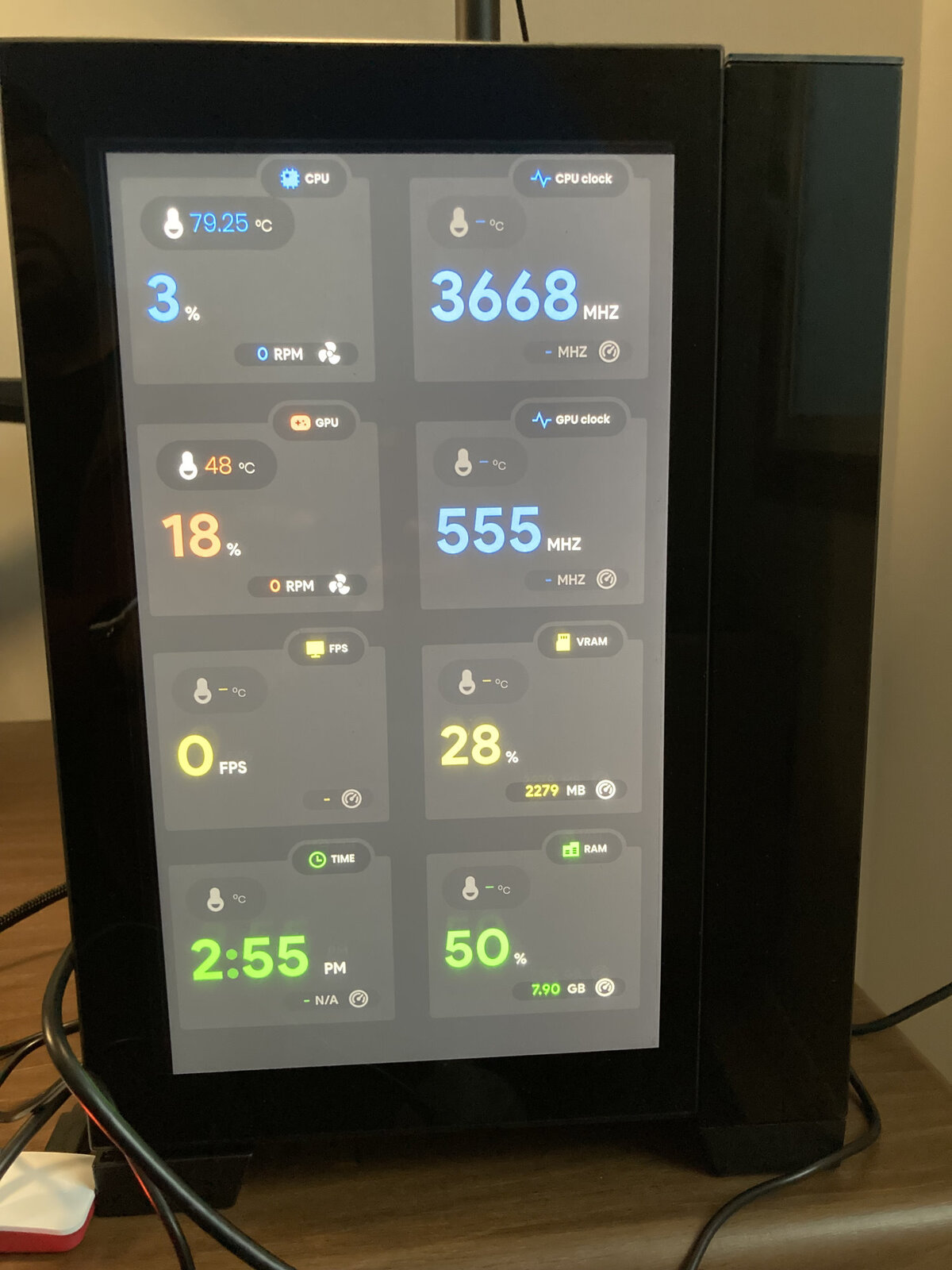
Glad to hear you found a solution and thanks for sharing @RoyalTea ! :)
The whole setting situation for the hdmi_group and hdmi_mode is a bit tricky to find a general solution for that just works.
Just like in your case, the hdmi_group=0 setting we're currently using doesn't seem to reliably work with all screens.
Hence that topic is exactly what I meant by “working on a few other minor adjustments and features ” earlier ;)
So I've added an additional selection menu that will let you choose the screen resolution in the configuration wizard.
The corresponding hdmi_group and hdmi_mode mode values are then automatically set in the config.txt.
The supported screen resolutions for the selection are queried from the tvservice on the pi, which seems to work reliably. At least for the few screens I have around to test on.
Will look like this:
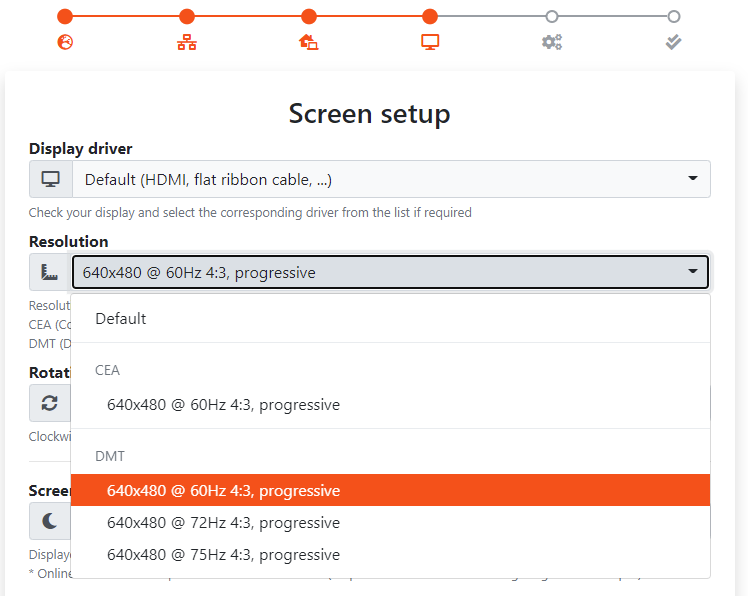
@RoyalTea
just curious: if it's not too much of a hassle, could you please execute the following two commands on your Raspberry Pi with the screen attached and post me the response you get?
tvservice -jm cea
tvservice -jm dmtJust so I know whether the new resolution selection approach I've explained above will also works with your screen :)
The adjustments you describe sound pretty great @Seraksab. Here's the output:
modbros@mobro-raspberrypi[ro|ro]:~$ tvservice -jm cea
[
{ "code":1, "width":640, "height":480, "rate":60, "aspect_ratio":"4:3", "scan":"p", "3d_modes":[] },
{ "code":2, "width":720, "height":480, "rate":60, "aspect_ratio":"4:3", "scan":"p", "3d_modes":[] },
{ "code":3, "width":720, "height":480, "rate":60, "aspect_ratio":"16:9", "scan":"p", "3d_modes":[] },
{ "code":4, "width":1280, "height":720, "rate":60, "aspect_ratio":"16:9", "scan":"p", "3d_modes":[] },
{ "code":5, "width":1920, "height":1080, "rate":60, "aspect_ratio":"16:9", "scan":"i", "3d_modes":[] },
{ "code":16, "width":1920, "height":1080, "rate":60, "aspect_ratio":"16:9", "scan":"p", "3d_modes":[] },
{ "code":17, "width":720, "height":576, "rate":50, "aspect_ratio":"4:3", "scan":"p", "3d_modes":[] },
{ "code":18, "width":720, "height":576, "rate":50, "aspect_ratio":"16:9", "scan":"p", "3d_modes":[] },
{ "code":19, "width":1280, "height":720, "rate":50, "aspect_ratio":"16:9", "scan":"p", "3d_modes":[] },
{ "code":20, "width":1920, "height":1080, "rate":50, "aspect_ratio":"16:9", "scan":"i", "3d_modes":[] },
{ "code":31, "width":1920, "height":1080, "rate":50, "aspect_ratio":"16:9", "scan":"p", "3d_modes":[] },
{ "code":32, "width":1920, "height":1080, "rate":24, "aspect_ratio":"16:9", "scan":"p", "3d_modes":[] },
{ "code":33, "width":1920, "height":1080, "rate":25, "aspect_ratio":"16:9", "scan":"p", "3d_modes":[] },
{ "code":34, "width":1920, "height":1080, "rate":30, "aspect_ratio":"16:9", "scan":"p", "3d_modes":[] }
]
modbros@mobro-raspberrypi[ro|ro]:~$ tvservice -jm dmt
[
{ "code":4, "width":640, "height":480, "rate":60, "aspect_ratio":"4:3", "scan":"p", "3d_modes":[] },
{ "code":5, "width":640, "height":480, "rate":72, "aspect_ratio":"4:3", "scan":"p", "3d_modes":[] },
{ "code":6, "width":640, "height":480, "rate":75, "aspect_ratio":"4:3", "scan":"p", "3d_modes":[] },
{ "code":8, "width":800, "height":600, "rate":56, "aspect_ratio":"4:3", "scan":"p", "3d_modes":[] },
{ "code":9, "width":800, "height":600, "rate":60, "aspect_ratio":"4:3", "scan":"p", "3d_modes":[] },
{ "code":10, "width":800, "height":600, "rate":72, "aspect_ratio":"4:3", "scan":"p", "3d_modes":[] },
{ "code":11, "width":800, "height":600, "rate":75, "aspect_ratio":"4:3", "scan":"p", "3d_modes":[] },
{ "code":16, "width":1024, "height":768, "rate":60, "aspect_ratio":"4:3", "scan":"p", "3d_modes":[] },
{ "code":17, "width":1024, "height":768, "rate":70, "aspect_ratio":"4:3", "scan":"p", "3d_modes":[] },
{ "code":18, "width":1024, "height":768, "rate":75, "aspect_ratio":"4:3", "scan":"p", "3d_modes":[] },
{ "code":21, "width":1152, "height":864, "rate":75, "aspect_ratio":"4:3", "scan":"p", "3d_modes":[] },
{ "code":28, "width":1280, "height":800, "rate":60, "aspect_ratio":"16:10", "scan":"p", "3d_modes":[] },
{ "code":32, "width":1280, "height":960, "rate":60, "aspect_ratio":"4:3", "scan":"p", "3d_modes":[] },
{ "code":35, "width":1280, "height":1024, "rate":60, "aspect_ratio":"5:4", "scan":"p", "3d_modes":[] },
{ "code":36, "width":1280, "height":1024, "rate":75, "aspect_ratio":"5:4", "scan":"p", "3d_modes":[] },
{ "code":47, "width":1440, "height":900, "rate":60, "aspect_ratio":"16:10", "scan":"p", "3d_modes":[] },
{ "code":48, "width":1440, "height":900, "rate":75, "aspect_ratio":"16:10", "scan":"p", "3d_modes":[] },
{ "code":51, "width":1600, "height":1200, "rate":60, "aspect_ratio":"4:3", "scan":"p", "3d_modes":[] },
{ "code":58, "width":1680, "height":1050, "rate":60, "aspect_ratio":"16:10", "scan":"p", "3d_modes":[] },
{ "code":82, "width":1920, "height":1080, "rate":60, "aspect_ratio":"16:9", "scan":"p", "3d_modes":[] }
]Ah nice, thanks!
Looks like the approach will work with your display as well then :)
Just some feedback. On my Pi Zero W the “USB Connection” option didn't work immediately like you would expect from the instructions. My computer detected it and claimed to setup the device, but instead listed it as a COM device in device manager. Following this youtube video fixed it.